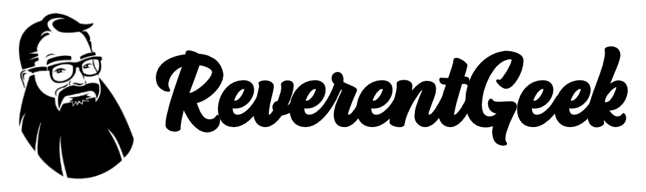Customize Your VS Code Icon

(Or any application icon, for that matter.)
The orange Visual Studio Code icon seemed to rub a lot of people the wrong way. So much so, Microsoft is changing it in the next release.
Some folks were so displeased with the "pumpkin spice" icon, they started replacing it with something else.
I came up with a couple of my own variations, reminiscent of our old MS Office friend, Clippy.
You can download the files for Windows or Mac at: https://github.com/reverentgeek/vs-code-icons
Let me know if you have any suggestions or requests for your own custom icons!
How to change an application icon on macOS
- Download or clone the GitHub repository
- Open the desired .iconset folder
- Double-click on the largest .png file to open in Preview
- Press CMD+C to copy the image to your clipboard
![]()
- Open your Applications folder
- Right-click on the Visual Studio Code application
- Click "Get Info"
![]()
- Click on the application icon in the top-left corner
- Press CMD+V to paste the custom image
![]()
You are now operating in beast mode.
How to change an application icon on Windows
While it is technically possible to change an application's icon in Windows by carefully modifying the .exe file (not for the faint of heart!), the only practical thing you can do is change the shortcut.
- Download or clone the GitHub repository
- Launch the VS Code application
- Right-click the running application and pin the application to your taskbar (if you haven't already)
- Close the application
- Shift+Right+Click the pinned application on the taskbar
- Click "Properties"
![]()
- Click the "Change Icon" button
![]()
- Click the "Browse..." button
![]()
- Locate the desired
.icofile and click "Open"
![]()
At least your pinned application looks awesome!