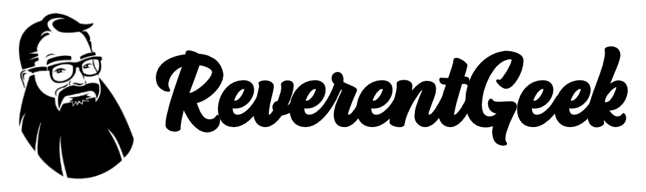SQL Server for Linux: How to Move a Database From One Docker Container to Another
The bad news is, the Docker version of SQL Server for Linux is a limited trial edition that will eventually expire. At some point, you will have to create a new Docker container.
The good news is, SQL for Linux comes with a sqlpackage utility you can use to create a backup of your database.
How many days do I have left?
The best way to know how many days are left in the trial is to look at the logs in the container. SQL Server reports how many days are left when it starts. Here's a screenshot from Kitematic.

You can also get a rough estimate using sql-cli and a SQL query:
SELECT create_date AS InstallDate, DATEADD( DD, 180, create_date ) AS ExpiryDate, ( 180 - DATEDIFF( DD, create_date, GETDATE() ) ) AS DaysLeft FROM sys.server_principals WHERE name = N'BUILTIN\Administrators'

Obviously, there's a two-day difference, but it's close enough.
Step 1: Create a .bacpac file
First, we need to create a backup of the database that is in your old Docker container. Open a Terminal or Command Prompt, and run the following command.
Note: In the following examples, substitute container_name with the name of your Docker container, and your_db with the name of your database. Also, change the password to match the your sa password.
docker exec container_name /opt/mssql/bin/sqlpackage /a:Export /ssn:tcp:localhost /sdn:your_db /su:sa /sp:P@55w0rd /tf:/tmp/your_db.bacpac
Step 2: Copy the .bacpac file to your host
Copy the .bacpac file to a folder on your host computer. In this example, it will copy the file to the Desktop. Of course, you may want to store the backup in a diffent folder.
Copy the .bacpac File on Windows
docker cp container_name:/tmp/your_db.bacpac %USERPROFILE%\Desktop\your_db.bacpac
Copy the .bacpac File on Mac or Linux
docker cp container_name:/tmp/your_db.bacpac ~/Desktop/your_db.bacpac
Step 3: Stop the old container
docker stop container_name
Step 4: Pull down the latest image and create a new container
Note: Change new_container_name and password to the desired values.
docker pull microsoft/mssql-server-linux
docker run -d --name new_container_name -e 'ACCEPT_EULA=Y' -e 'SA_PASSWORD=P@55w0rd' -p 1433:1433 microsoft/mssql-server-linux
Step 5: Copy the .bacpac file to the new container
Copy to container using Windows
docker cp %USERPROFILE%\Desktop\your_db.bacpac container_name:/tmp/your_db.bacpac
Copy to container using Mac or Linux
docker cp ~/Desktop/your_db.bacpac container_name:/tmp/your_db.bacpac
Step 6: Import the .bacpac file
docker exec new_container_name /opt/mssql/bin/sqlpackage /a:Import /tsn:tcp:localhost /tdn:your_db /tu:sa /tp:P@55w0rd /sf:/tmp/your_db.bacpac
Hope this helps!